The General Details page of the Ingredient Dialog (see diagram below) lets you edit/manipulate all of the required information on an ingredient.
Each of the fields within this page is discussed in detail below.
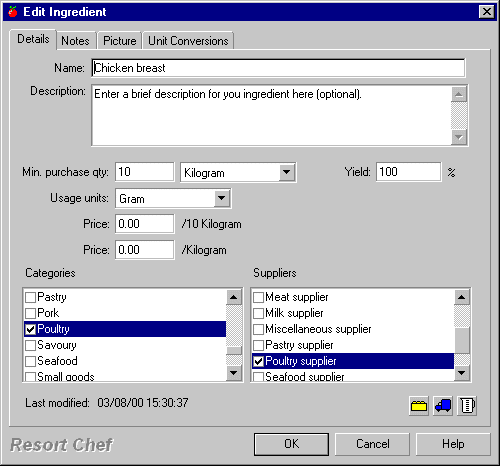
Name
This is where you enter the name of your ingredient.
NOTE: Each ingredient within a Resort Chef database must have a unique name. The program will not permit you to create two ingredients with the same name.
HINT: When naming ingredients, try to remember that the program displays all ingredient names alphabetically. You can use this feature to your advantage by naming your ingredient with this in mind. For example, say you have two ingredients called Plain flour and Self raising flour. It makes more sense to call those ingredients Flour - plain, and Flour - self raising. This way, the ingredients will appear adjacent to each other in all onscreen lists and printed reports, rather than possibly being separated from each other by several hundred other ingredients.
Description
This field lets you enter a brief description of the ingredient. You can enter any text into this field, but generally it should be information which augments the name of the ingredient.
Min purchase qty/unit
Use these two fields to enter how you purchase your ingredient. You should enter the nominal quantity and unit in which you purchase the ingredient.
Example: Say you purchase Flour by 25 kilogram bags. When setting up your Flour ingredient you should enter the purchase quantity as 25 and the purchase unit as kilogram. Although Resort Chef will permit you to create a unit called 25kg bag, this isn't necessarily a sensible unit to use as the program will not recognize this as a 'standard' unit (the program however, does 'know' the standard unit kilograms) and at some point the program will ask you to provide a conversion factor from your 25kg bag unit to some other standard unit. In short, if you stick to using standard units (kilogram, pounds, litre, pint, etc.), the program won't bug you with so many unit conversion requests.
HINT: When selecting a unit from the drop-list, instead of using your mouse to scroll through a possible long list of units, just type the first letter of the name of the unit you are looking for. The list will jump to the first unit whose name starts with the letter you typed. Subsequent presses of the same letter will step through the units with names starting with that letter.
Usage units
Use this drop-list to select the usage unit for your ingredient. That is, which unit you are most likely to use when portioning an ingredient for use in a recipe.
Resort Chef uses this unit when you insert the ingredient into a recipe at a later time. You can, of course change from this unit in the point of use, but the program will always initially show the selected usage unit first.
HINT: When selecting a unit from the drop-list, instead of using your mouse to scroll through a possible long list of units, just type the first letter of the name of the unit you are looking for. The list will jump to the first unit whose name starts with the letter you typed. Subsequent presses of the same letter will step through the units with names starting with that letter.
Price /purchase qty/unit
Here you enter the purchase price for your ingredient.
Example: Using our example ingredient Flour from above, which has a purchase quantity/unit of 25 kilograms, you should enter the price for 25 kilograms into this field.
Price/Purchase unit
Here you enter the purchase price per purchase unit for your ingredient. This field provides an alternative method for entering an ingredient's price.
Example: Using our example ingredient Flour from above, which has a purchase quantity/unit of 25 kilograms, you should enter the price for only 1 kilogram into this field.
Yield
This field lets you setup a default yield value for the ingredient. The yield allows for wastage in preparing the ingredient for cooking and should be entered as the percentage of the ingredient which remains after preparation.
Example: Say you have an ingredient, which when preparing for cooking, you normally throw out 10% of the ingredient. You should enter the yield for that ingredient as 90%.
When you initially insert an ingredient into a recipe, Resort Chef will insert the selected ingredient's default yield into the recipe as well. You can change the actual yield at the point of use (the recipe) to a different value if you wish. See the topic titled Recipe dialog - Component Ingredients page for more information.
Categories
This list box shows all of the categories that the current ingredient is associated with. (Category associations are useful for grouping ingredients together into logical groups for printing and searching purposes.)
This box lists all categories which can support ingredient associations. You can check one or more categories to associate the current ingredient with those selected categories.
New categories can be created from within this page by clicking the ![]() button (see below).
button (see below).
Suppliers
This list box shows all of the suppliers that the current ingredient is associated with. (Supplier associations are useful for grouping ingredients together into logical groups for printing and searching purposes.)
This box lists all suppliers in your database and you should can check one or more suppliers to associate the current ingredient with those selected suppliers.
New suppliers can be created from within this page by clicking the ![]() button (see below).
button (see below).
Category button - ![]()
Click this button to edit or create categories from within this dialog box. Resort Chef will display the Category dialog from which you make your category additions/modifications.
Supplier button - ![]()
Click this button to edit or create suppliers from within this dialog box. Resort Chef will display the Supplier dialog from which you make your supplier additions/modifications.
Unit button - ![]()
Click this button to edit or create units from within this dialog box. Resort Chef will display the Unit dialog from which you make your unit additions/modifications.
•Ingredient dialog - Notes page •Ingredient dialog - Picture page •Ingredient dialog - Unit Conversions page
|
•How do I create an ingredient?
|