The Unit Conversion page of the Ingredients dialog displays all unit conversion factors associated with the current ingredient.
From time to time, Resort Chef will prompt you for unit conversion factors as they are required by the program. Each of these conversions form a link between an ingredient (or recipe) and two different units. This page (see diagram below) lets you modify any existing unit conversion factors that apply to the current ingredient.
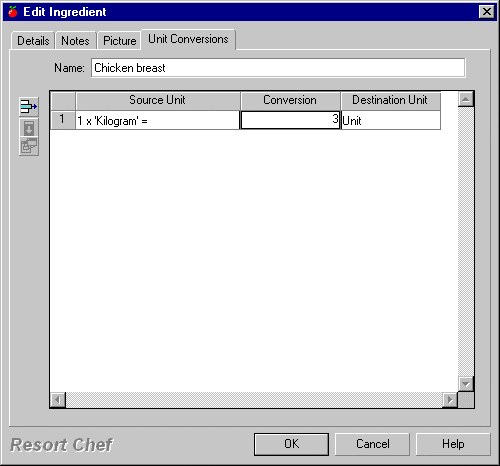
Each of the fields in this page is discussed in detail below.
Unit conversion list
This list shows all unit conversion associated with the current ingredient. The list shows the source and destination units along with the conversion factor used to convert values from the source unit to the destination unit, or to convert from the destination unit to the source unit.
You use this list to edit any existing unit conversions, should that be required.
Example 1: The unit conversion shown in the diagram shows that for the ingredient Chicken breast, 1 kilogram is equal to 3 units (i.e. 3 breasts). Another way of looking at this particular conversion is that there are 3 units (i.e. chicken breasts) in a kilogram of Chicken Breasts. At a later point, say your supplier starts shipping you smaller chicken breasts, you might change this conversion factor to 4 to reflect that you are now getting 4 chicken breasts out of a kilogram.
Our example unit conversion above is a very good example of how unit conversions are handled by Resort Chef. For a typical ingredient like Chicken breast, you would normally purchase and pay for them by weight (i.e. say, $12 per kilogram), but you would normally use them by the unit (or maybe each) in a recipe (i.e. Take 3 chicken breasts, tenderize and crumb them, etc...).
Now, you would have entered your price per kilogram into the appropriate place for this ingredient (see How do I update ingredient prices?), but the program has no way of knowing how many units (i.e. Chicken breasts) there are per kilogram or how much each chicken breast costs.
So, the very first time the program needs to know how many units there in a kilogram of Chicken breasts, the program will prompt you with the Unit Conversion Wizard, into which you enter the appropriate conversion factor.
The program will then 'know' that from your conversion factor of 3, there are 3 Chicken breasts per kilogram and, hence each unit costs $4.
Name
This is where you enter the name of your ingredient. See the Ingredient dialog - General Details page topic for more information on this field.
Delete row button - ![]()
Use this button to completely delete one of the unit conversion entries in the unit conversion list. Once you delete a unit conversion it will be deleted permanently, but if that conversion is required by the program at a later time, the program will launch the Unit Conversion Wizard and prompt you to re-enter the unit conversion at that time.
Fill down button - ![]()
This option lets you fill in a number of unit conversion factors at a single stroke. This is useful when you have a number of consecutive unit conversions in the unit conversion list, all of which have the same conversion factor.
To use this button, enter the conversion factor for the first of your ingredients, then starting at that ingredient, block select all of the ingredients you wish to adjust and then click the fill-down button. Resort Chef will fill the conversion factors for all of the ingredients to that of the first ingredient.
Edit item button - ![]()
This button lets you edit the details of any of the units displayed in the unit conversion list. To use this button, select (click on) a unit in the list and then click this button. Resort Chef will launch the Unit dialog from which you can modify the unit's details. You can also launch the Unit dialog by just double clicking a unit in the unit conversion list.
•Ingredient dialog - General Details page •Ingredient dialog - Notes page •Ingredient dialog - Picture page
|
•How do I create an ingredient? •How do I modify unit conversion factors?
|